Get the App Now
Use phone to scan QR code
to get the app!

Open through
mobile phone browser
PLUGINS ARE NOT WORKING ON ZAPAK WEBSITE: UNITY PLAYER
If you are encountering issues loading a game, this may be due to an update to Google Chrome, which may cause issues with Unity games.
There are some workarounds that might help you.
YOU CAN EITHER
-
Change browser to one compatible with your game. This might be the easiest thing to do. Zapak recommends Firefox and you can download it here https://www.mozilla.org/en-US/firefox/all/ . Please check out the steps in this article “How To Install Unity Web Player” if the game still doesn’t load in Firefox http://www.zapak.com/helpdesk/How-to-Install-Unity-Web-Player.
OR
-
You can try and change the settings in Chrome to enable the game to run.
-
In Chrome's address bar, paste (or type): chrome://flags/#enable-npapi
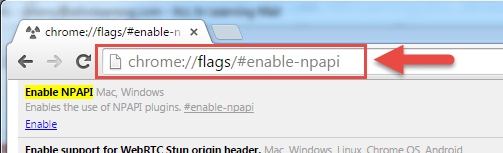
Find "Enable NPAPI Mac, Windows" in the list, and click "Enable," (Please note: if you don't see this option, it might be that your Chrome version hasn't automatically updated. Click here for the few easy steps needed to update Chrome to the latest version.)
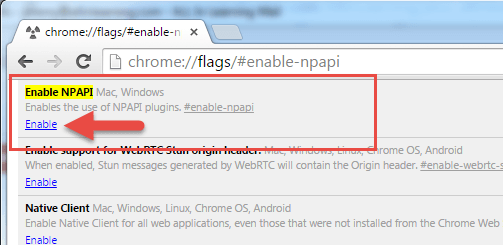
-
Click "Relaunch Now" at the bottom of the page.
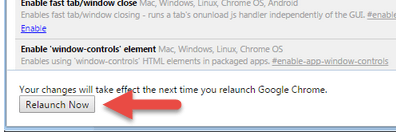
- When returning back to the game page, if the game hasn’t loaded, in the Chrome's address bar, paste (or type): chrome://plugins/
Find “Unity Player – Version:” in the list, and click “Enable” to activate the plugin. If the “Unity Player – Version” plugin isn’t present in the list, then you will need to install it. Please follow these stepshttp://www.zapak.com/helpdesk/How-to-Install-Unity-Web-Player and return back to this section of the support page

Return to the game page, and click the “Reload this page” button in the browser or press F5.
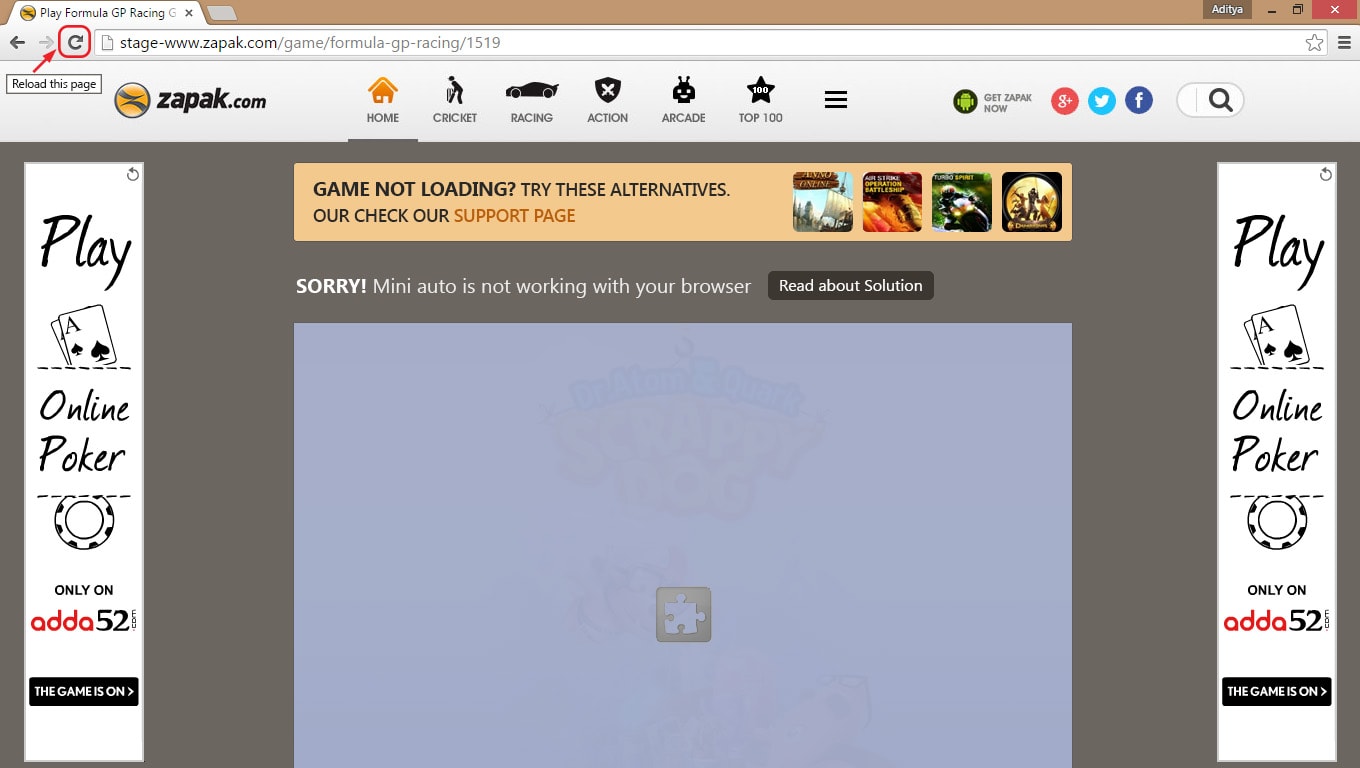
- You should now be able to play the game.
There are lots of alternative games (in Flash, HTML5 and WebGL) that will continue to run in Chrome. You'll see some of these as suggested games in instances where a game doesn't load due to this issue.
If you have any further questions, issues or feedback please do not hesitate to contact us.